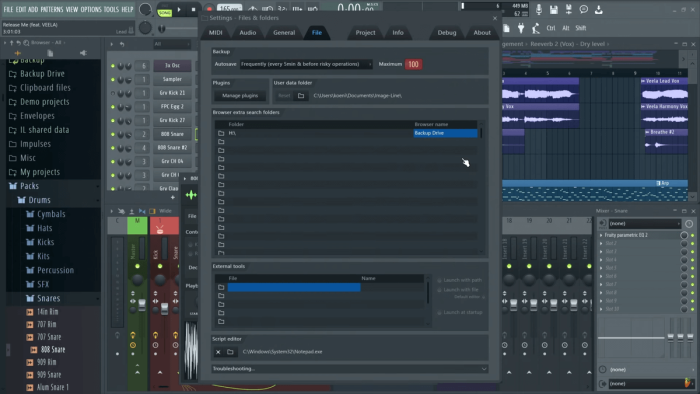Image-Line has published on new video in the ongoing series of tutorial videos on its FL Studio music production software.
In the video, Image-Line shows you how to add your own samples, files and folders to the FL Studio browser.
We’ll also explore the User Data folder why it exists and what’s in it.
If you open a project and some, or all, Channel buttons are red or a plugin instrument is replaced with an empty channel (and you are sure it’s not a ‘trial’ plugin), this means the samples or instruments nominated for those channels can’t be found. This video will help you find it.
The background music project is available to download to registered FL Studio users from the Looptalk forum.
If you haven’t seen it yet, last week’s video takes a closer look at the Patcher effect presets by Xenofish.
In particular, we’ll explore Allpass, Rohr, Clouds16 and Equox. If you’re unfamiliar with how to set up a patcher effect like this, we recommend watching the first video in this series, the One Knob effects first.
The demo projects used in this tutorial are also available at the Looptalk forum.
New users can try FL Studio for free with the time unlimited demo available to download on the Image-Line website.