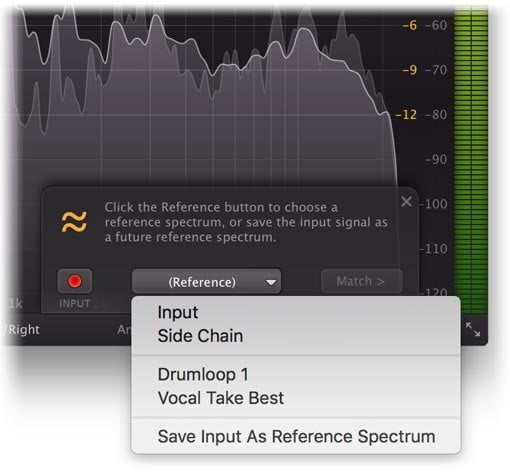FabFilter has announced updates for its Pro effect plugins, including new features for the FabFilter Pro-Q 2 equalizer.
We have improved Pro-Q 2’s EQ Match feature so you can save the input spectrum as a reference spectrum. When opening EQ Match, you now have various choices to use as the reference: a previously saved reference spectrum, the main plug-in input or the side chain input. This makes it much easier to set up and use EQ Match.
Another cool new feature is the Permanent Spectrum Grab mode: click and hold in the spectrum area until the spectrum freezes and turns blue. You can now grab multiple peaks in the frozen spectrum, unlike the regular Spectrum Grab mode which only allows you to grab and adjust a single peak. Just click once on the background to exit Permanent Spectrum Grab mode.
Last but not least, the frequency scale at the bottom of the interface now displays the frequency under the mouse cursor if you hover over the display or move the mouse slowly. If the piano display is enabled, the key under the mouse cursor is highlighted and its note number is shown. You can turn this on or off by clicking Show Frequency On Hover in the Help menu.
Changes in FabFilter plugins
- Pro-Q 2: Improved EQ Match feature so you can save the input spectrum as a reference spectrum. When opening EQ Match, you now have various choices to use as the reference: a previously saved reference spectrum, the main plug-in input or the side chain input. This makes it much easier to set up and use EQ Match.
- Pro-Q 2: Added Permanent Spectrum Grab mode: click and hold in the spectrum area until the spectrum freezes and turns blue. You can now grab multiple peaks in the frozen spectrum, unlike the regular Spectrum Grab mode which only allows you to grab and adjust a single peak. Just click once on the background to exit Permanent Spectrum Grab mode.
- Pro-Q 2: The frequency scale at the bottom of the interface now displays the frequency under the mouse cursor if you hover over the display or move the mouse slowly. If the piano display is enabled, the key under the mouse cursor is highlighted and its note number is shown. You can turn this on or off by clicking Show Frequency On Hover in the Help menu.
- Pro-Q 2, Pro-R: Added a workaround for a bug in Ableton Live on Mac that could cause the Q parameter for a band to be reset to its minimum value when dragging it around in the AU plug-in version of Pro-Q 2.
- Pro-C 2, Pro-DS, Pro-G, Pro-MB, Pro-Q 2: Added a workaround for a bug in Ableton Live that caused latency compensation to work incorrectly when loading a session that sets the parameters such that the plug-in doesn’t have latency, in combination with a default preset that does introduce latency. This only occurred with the VST plugin format and caused Live to use the latency from the default preset.
- Pro-C 2, Pro-DS, Pro-G, Pro-L: Fixed a bug that caused the plug-in interface to use more memory than needed if the display was not enabled.
- Pro-C 2: Updated the AAX plug-in to enable the dynamics display on the Avid S6 console.
- Improved Avid S6 page tables mappings in the AAX plug-ins, now more closely following Avid’s conventions for a better workflow.
The update is recommended and free for existing users.
More information: FabFilter